The April 2020 release of Alinity was deployed to Test environments on April 9th and to Production environments on April 16th.
As the COVID-19 pandemic grinds on across the planet, we are reminded every day of vulnerable persons fighting to stay alive and the extraordinary efforts and personal risk healthcare providers, many from our clients’ organizations, are taking on to provide care. While some healthcare workers have never been busier, we also know many of our members have never been less busy and are struggling financially. The economy has been shut down for a month and all indications are we have a while to go before physical-distancing restrictions will be eased. We are hopeful the many government programs now rolling out will help get our members through this difficult time.
We have heard many positive comments from clients in the last 30 days about their ability to work effectively from home with Alinity and we are very thankful for those. We are continuing to improve Alinity and have added several new features and refinements in this release. A description of each appears below.
Where’s the year drop-down on the Registrations Page?
The registration year drop-down that used to be positioned at the left-hand side of the search bar in the Member and Corporation Registration screens has been removed. The search now returns the last registration on file for members and corporations. The search results then can include registrations from more than one registration year. Previously the drop-down limited records returned to only those in the matching registration year.
The main advantage of this change is when the search you are doing is for someone who may not have a registration in the current year. for example, suppose you search for a member by name or number who has a cancelled status from 2 years ago. When the drop-down was in place and it was set to the current year (the default setting), no record would be found. At that point you could either try to set the year drop-down to their last year of registration or, more likely, you would use the Person screen to do the search. With this change that is no longer necessary. The record will be found and the last year of registration (the cancelled registration from 2 years ago in this example), is shown. We believe this change makes the Registration screens more intuitive and useful.
We also realize there are many situations where you do want to limit results for a given registration year and that is still supported. Our library of queries (click the filter button) has been updated to include registration year as a new parameter wherever it applies. Please let us know what you think of this change.
Changing Form Text Just Got a Lot Easier
Member-facing forms in Alinity are configured in a format called XML and while this is a text format you have always been able to edit through a utility screen, editing XML requires technical skills and care not to accidentally modify required tags. Those requirements have been removed in this release with the introduction of a new end-user editor for forms. This version of the editor allows you to modify labels, help text and positioning of fields on your forms.
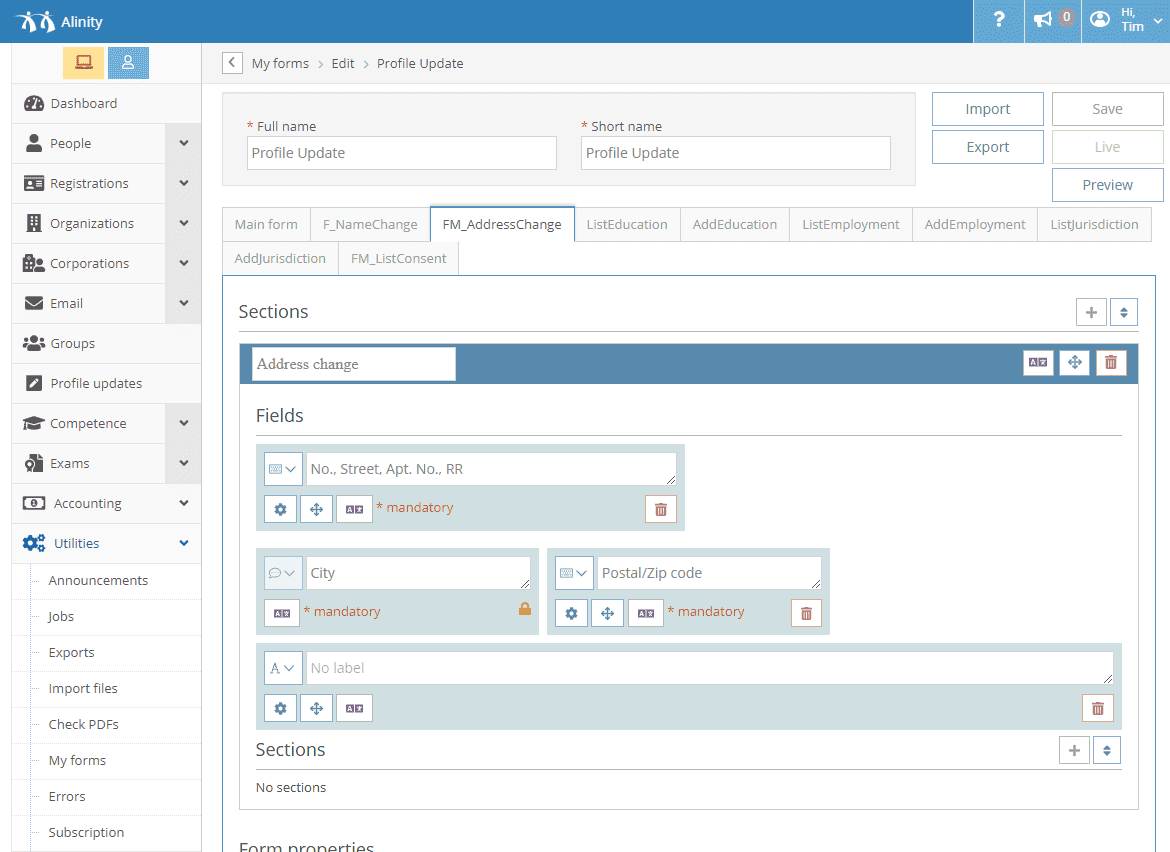
This includes editing the text to support multiple languages on the form. This feature is included in the base module set so it is available in all subscriptions.
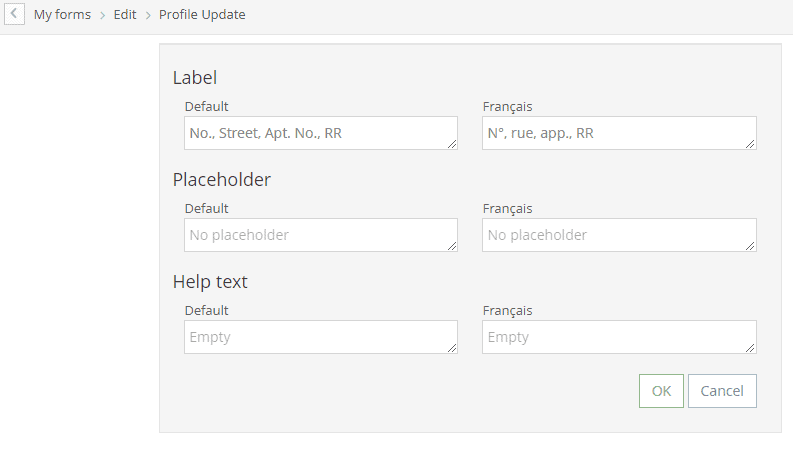
The General Member Profile Export Data Source
In last months’ release, we separated export data sources into standard and advanced categories to make it easier to recognize when the number of records returned on your search would not necessarily agree with the records exported due to something called normalization differences. For a recap on that issue, see last month’s post. This month we have continued to simplify the export process by implementing the same common data source in every management screen in the application. This data source is called the General Member Profile and includes fields for contact information, address, the current registration, specialization/conditions, education, employment, practice characteristics, and other commonly accessed fields about the member. This new export is established in the “Standard” category so it is available in all configurations whether or not you have the Database Management module in your subscription.
Based on our review with customers in the design of this feature, this data source will fit-the-bill for 90% of exporting needs. You can look for it in every major search screen in the system including all member forms, invoices, payments, learning plans/CE reporting, profile updates and even audits.
Application Status Tracking
In previous versions of Alinity some configurations were customized to include a page summarizing the status of requirements for an application. In this release, basic support for these types of pages is now built-in to the Application Module. For standard requirements, no customization is required to implement this feature. Non-standard requirement types and secondary levels of summary, if your organization requires them, will still require customization – but that process is now much simpler and less costly to complete.
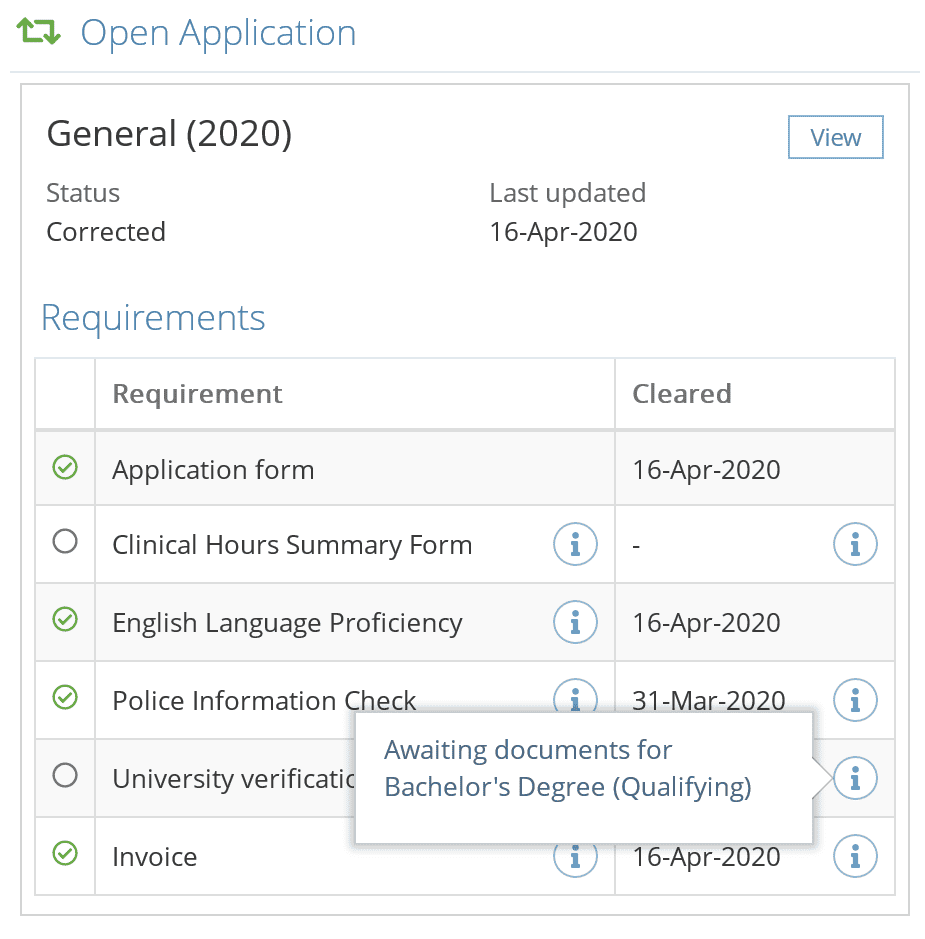
This feature includes both the user interface component to display to members and administrators the status of an application, and also includes database components to report on the time taken in various steps of the process. The reporting which will eventually be based on this data (and is available today an export) supports compliance with privacy legislation already in place or being considered in most provinces. This legislation directly affects regulatory authorities. An overview of the legislation recently passed in Alberta appears here, and, for more information on reporting requirements see the Fair Registration Practices Report.
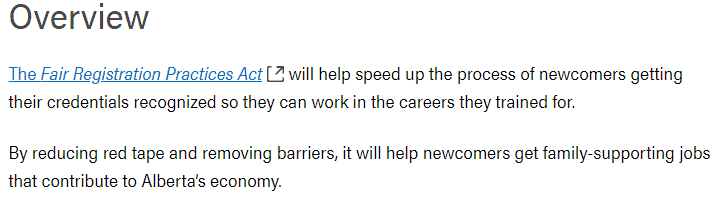
Reconcile by Batch# and Credit Card Type
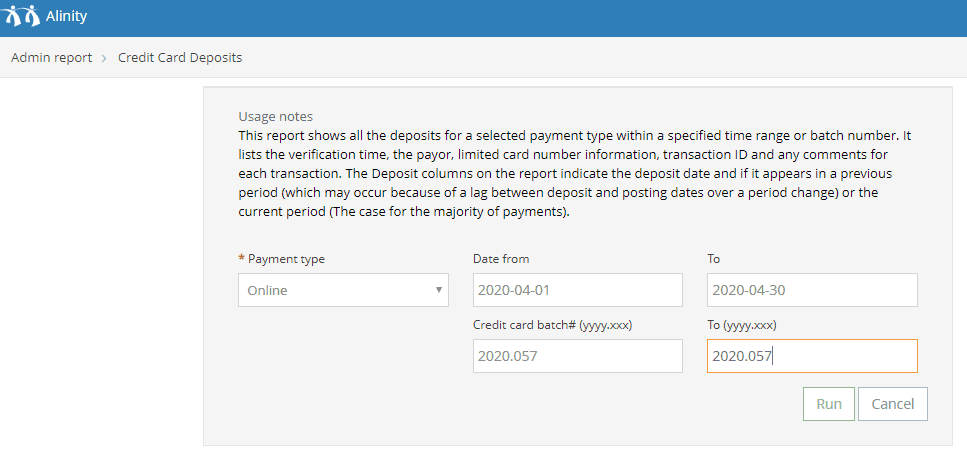
The Alinity accounting reports have had a lot of improvements over the last few months and with this release, we have two more:
- You can now select account transaction reports by the same Batch# that appears on your Moneris online statement. For the Bambora card processor, the batch number is also available although in their case it reflects the date of processing and not a specific field value on their statement.
- The credit card type – e.g. Visa, Mastercard, etc. – has been added to both the payment details screen and to report details. This includes showing sub-totals by credit card type in reconciliation reports.
Both of these improvements are designed to make it easier to reconcile your transactions with your credit card processor statements. Note that Moneris only has a 3-digit batch number so these values will repeat eventually once the 999 value is reached. To avoid duplicates, the implementation of the batch number in Alinity includes a 4 digit year prefix.
New Employment Descriptors
Alinity has many ways to classify and describe member employment. All of these descriptors are optional and can be turned off in configuration settings but are frequently required when your organization needs to report membership details externally, such as to the Canadian Institute for Health Information (CIHI). In this release, we added 2 new employment descriptors for Funding Source and Contract Type. The funding source is used to identify where a member’s compensation originates. This may be different than the organization where they work – even if in a private clinic/office. The Contract Type tends to include profession-specific terminology for describing the basis of the contract and goes beyond the simpler classifications of full-time, part-time which remain available.
Create and Add To Groups With Queries
In this release, we have introduced a new feature that allows you to use existing queries on the Person screen as the basis for creating new groups or adding to existing groups. This is a very convenient way to build and maintain static groups.
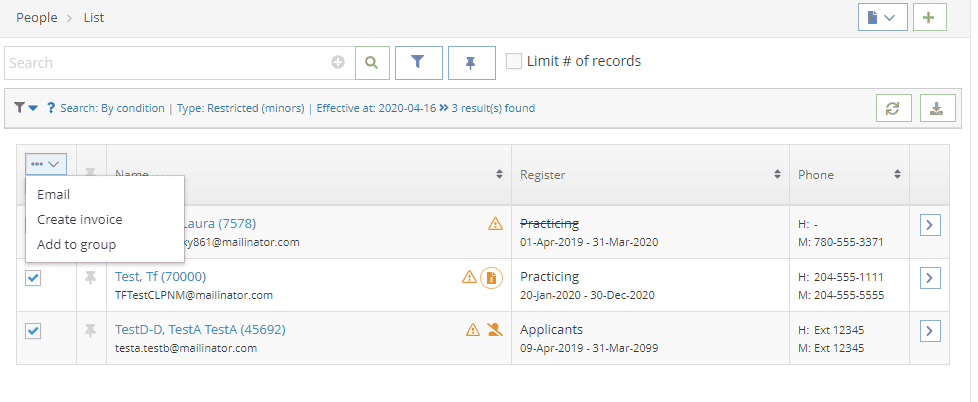
In this example I have used a query to find 3 member records who have a certain type of condition. I want to include these members in an existing group so my first step is to select the records and then click the action menu for the new “Add to group” option. I can then add these members to an existing group, or, create a new group. If some of the members are already in the group you are adding to, the system will only add the new members and will provide a message about how many were already there.
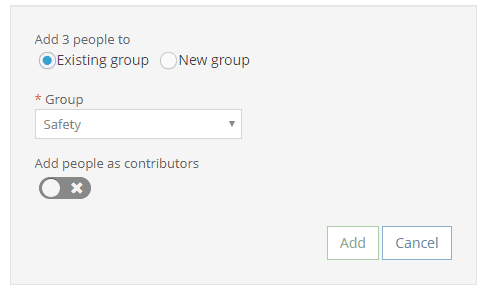
If you want to create a group based on several queries you can repeat the steps above for each query – adding to the same group, or, you can pin the results from each query and then retrieve your pinned records and create the group from that set.
Diskspace Warning Improved
We improved the accuracy of low-disk space warnings in this release in situations where disk space remaining is very low – below 5%. When disk space becomes this constrained the system has very limited options to re-organize small portions of available space into useable chunks so the usable percentage of available space was not always being accurately reported. That issue has now been corrected.
Please note that ensuring you have enough disk space for your database is the responsibility of System Administrators. When your administrators login, they receive a warning message if disk space is getting low. The warning threshold is set at 15% and the warnings increase in urgency as the percentage of free space falls to 10% and 5%. If necessary you can change the default warning threshold in Setup->Other Configuration although we recommend the value never be set to less than 15%.

You can add more disk space yourself using the Utilities->Subscription option using the “New storage” field and clicking the + sign.
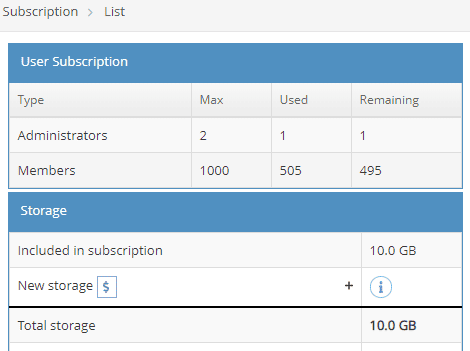
New and Updated Queries
The following is a quick summary of each new and improved query organized by location in the software:
Corporation search:
- By type: added a corporation-specific variant of the query to allow searching by whether the Corp is actively practicing.
Person search:
- By Specialization: combined the old effective and expiry date versions of the queries into a single query with optional parameters, which also lets you query if the specialization was active as of’ a specified date.
- Owner By outstanding requirements (change): Returns registration changes with a requirement of the given type that is not in a cleared state.
- Owner By status (change): Returns Corporation owners with registration changes matching the selected status.
- Owner By status (reinstatement): Returns Corporation owners with reinstatements matching the selected status.
- Owner By status (renewal): Returns Corporation owners with renewals matching the selected status.
- Owner Not started (renewal): Returns Corporation owners with registrations where a renewal form has not been started.
Too many queries?
Alinity offers a wide range of queries to find the information you need, but sometimes the sheer number of available queries can be overwhelming. You can turn queries off that your organization will never use by going to the Setup->Queries screen. Find the Query group the query you’d like to turn off is in, then locate the specific query by selecting it and turning the Active toggle off. This way you can keep your queries clean and organized, and you won’t even see the queries you never use.
Fixes and Minor Refinements
Selecting All Members in Active Practice
Most reports in Alinity that are based on returning member information allow you to select the Practice Register you would like to restrict the results to. If you don’t choose any register then all member records are returned. In situations where an organization has multiple active-practice registers and is interested in statistics for active-practice members only, this can mean the report must be run multiple times – each selecting a different practice register. That issue has been resolved by including a new “Active practice only” selection criteria on all member-oriented reports.
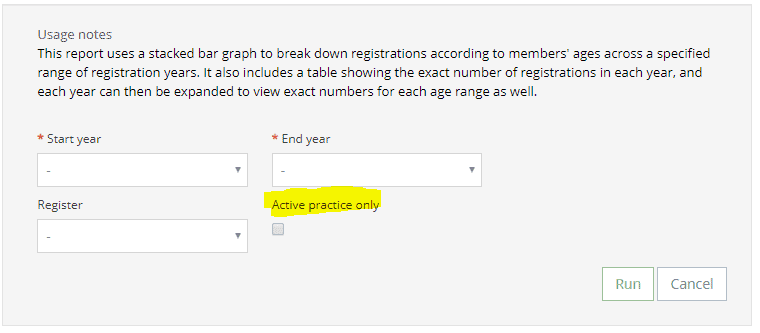
A few reports the new criteria appears on include:
- Registrations by Year and Age
- Registrations by Year and Gender
- Registration by Year and Urban or Rural
Report Tool-Tips on the Menu
We have updated all the report selection menus to provide a tool-tip about what the report contains. This allows you to avoid having to open the report to get the description making report selection faster.
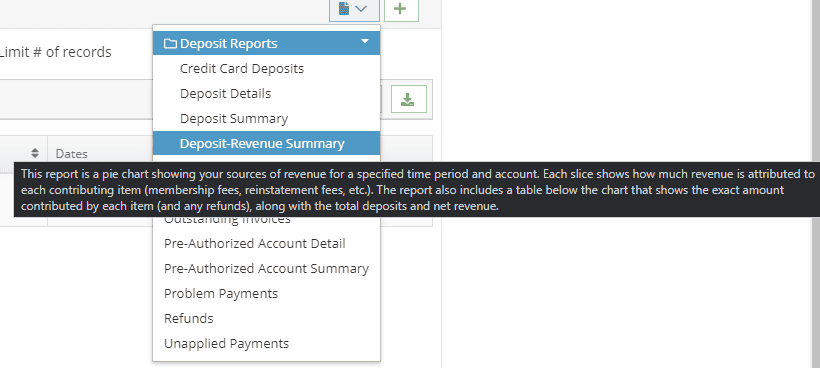
15-Minute Payment Lock-Out
When a member makes a payment online and no response is received from the credit card processor, either because the browser is closed or a network error occurs, a 15-minute interval is enforced by Alinity to provide time for the credit card processing service to report to Alinity whether the previous transaction succeeded or failed. This is a server-to-server communication that is not dependent on the member staying logged in or even having their browser open. Previously if a member returned to the payment screen they were advised about the 15-minute waiting period as an error message. This has been changed to a warning message but the system continues to prevent the user from making another payment until the waiting period is over or, a “declined” result has been received by Alinity.
Credential Type
The display of credentials on the Person Details screen has been enhanced to now include the credential type as well as the credential label. This makes it easy to see at a glance, whether the specialization is related to a modality or type of practice, or, it is referring to a specific additional activity the member can perform.
Additional Detail on Public Directory
Alinity now supports a “more details” option on the Public Directory screen. This allows additional levels of detail to be displayed when a member or location record is queried. One applied use of this feature is to retrieve geospatial (mapping) information when querying a clinic or office location.
Captcha Entry Mistakes
Similar to the change above, when a user makes an error entering the captcha value on a password change they will now receive a warning message rather than an error message. In some cases, members were interpreting the error as a system problem and reporting it to you or our Help Desk. Using the warning format should avoid this going forward.
Login and Expired Link Errors
When a member enters an incorrect password the system raises an error to let them know. Previously the member was also given an option to report the error to the Softworks Help Desk in that context which was incorrect. That option is now removed. A similar correction was made for errors raised when an expired link is clicked from an email. This can occur for example, when a member requests a password reset but does not use the reset link provided within a set period (typically 24 hours).
Moneris transaction error corrected
An error was occurring in retrieving the status of some Moneris processed credit card transactions. The error was restricted to situations where accent characters were appearing in certain positions in the cardholder name. This error is now corrected.
Merging countries with duplicate state/province
An error was occurring in the merge function on Country records if the 2 countries being merged had state/province records between them that were duplicated. This error is now corrected.
CIHI Reporting Updates
General improvements were made in the CIHI reporting process to improve the performance and maintainability of the system. As CIHI updates its standards and requirements, Alinity updates right along with it to ensure your reporting remains compliant and our improvements this month make future changes easier. Also in this release, the interface for Occupational Therapist organizations has been brought up-to-date with the latest CIHI standard.
Performance Improvements
Both the member and corporation Registration pages received performance enhancements this month. The improvements speeded up the return times of registration related queries on most systems by about 1 second. In addition to being faster, these changes also improved the consistency of query results which required the latest active (in effect) and latest (future dated if just renewed) registration for a member.
Known Issues
Deferred Email (Wrong Time Zone)
We’ve corrected an issue that prevented you from scheduling an email for later in the current day because the system was ignoring the time chosen. That problem was fixed, however, the system is not yet taking into account your specific timezone. This will result in an error when trying to schedule a time in your time zone that is behind the default server time. The server’s default time is UTC-7 (in daylight saving). This problem will be corrected in the May release but for now, schedule emails to distribute immediately, or enter any future time according to when it should be distributed in mountain daylight time (UTC-7).
File Size Error When Adding Space
Administrators are receiving a file size error when attempting to add disk space. This error is intermittent and does not occur for most configurations. The source of the error has not yet been isolated. If you experience it, please try the operation again. In most cases, the process is successful on the second attempt. Otherwise, please do report the problem to the help desk.